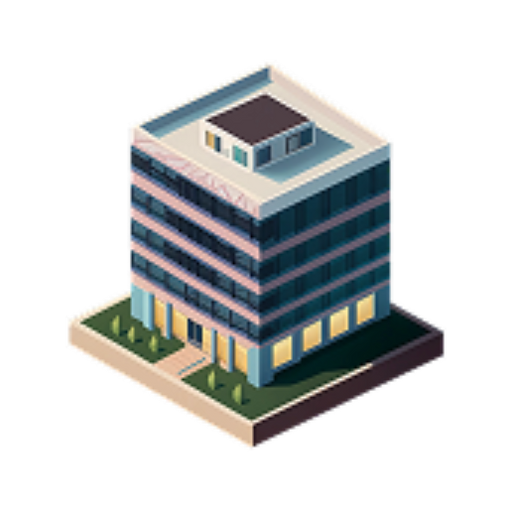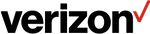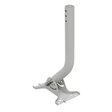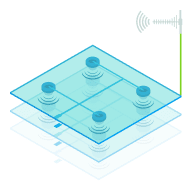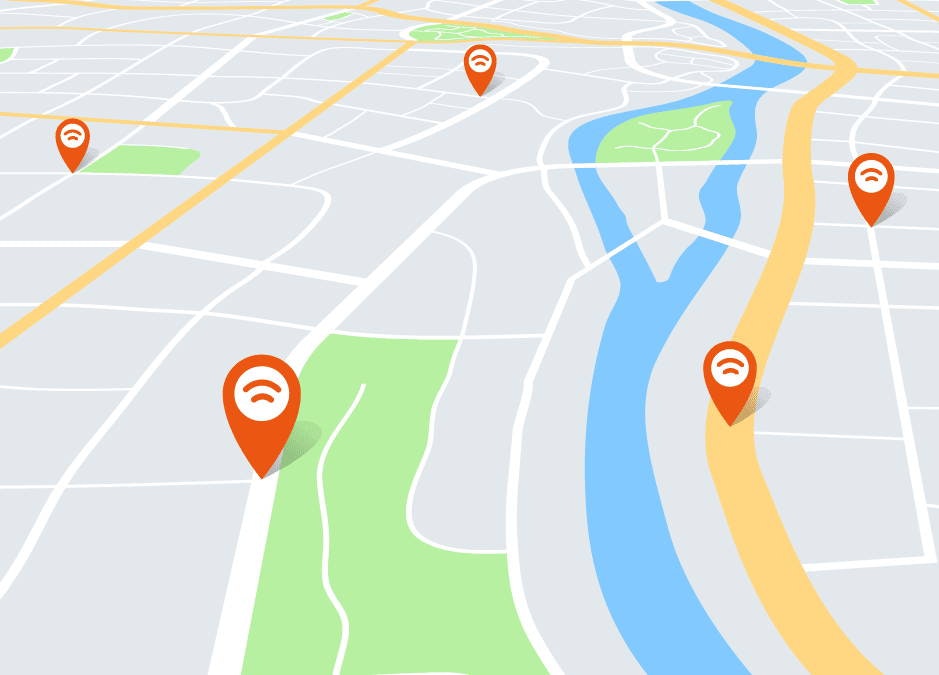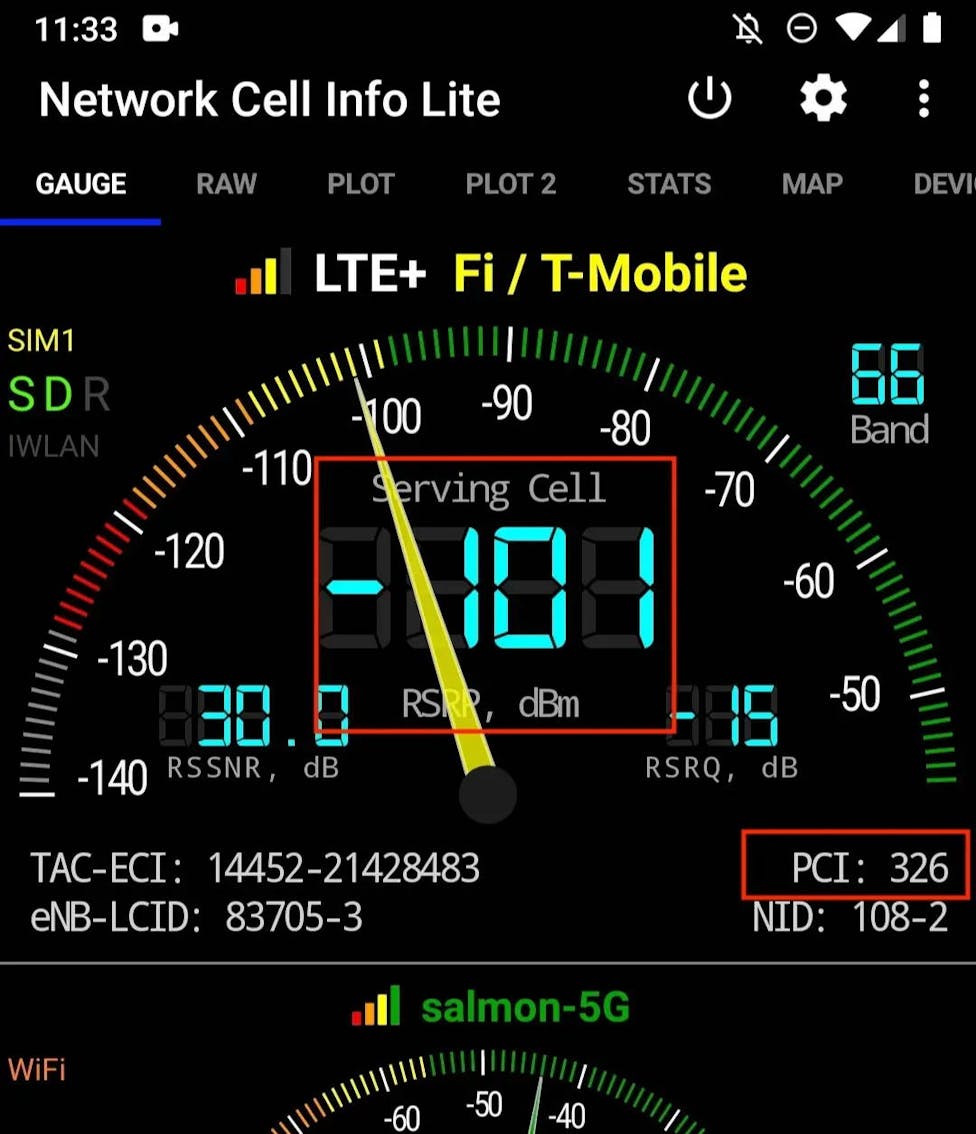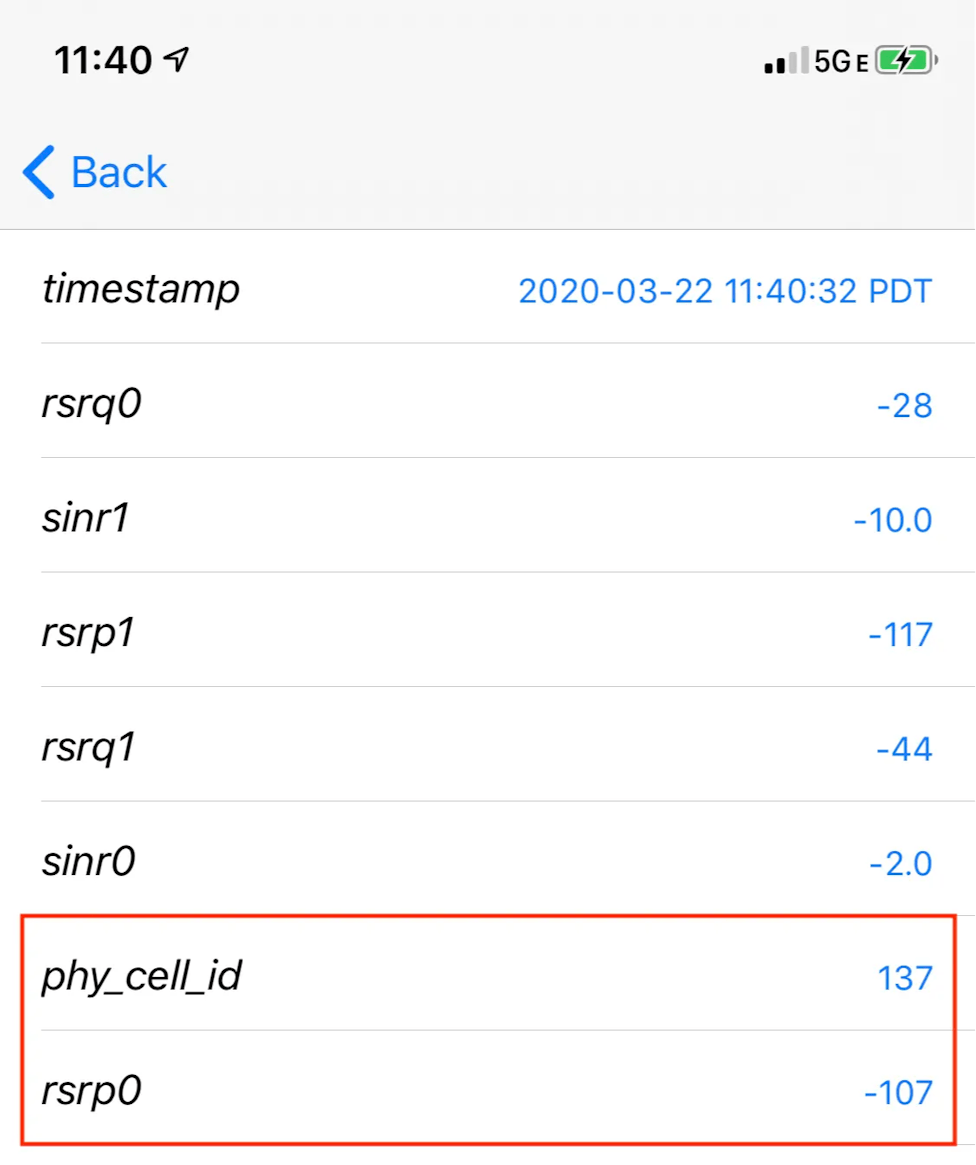-

-
5G InternetAntennas & Routers
-
Cell Coverage SolutionsBoosters & Turn-Key DAS
-
Private NetworksEquipment & Installs
-
By Carrier
-
Accessories
-
Guides & Tools
- Account
- Returns
- Shipping
- 5G Internet See all
-
Most popular antenna kits
-
By Application
-
Device Guides
- Cell Coverage Solutions
Large Building Solutions (DAS)
Over 15k Sq Ft — Distributed Antenna System

Medium-Sized Buildings
From 15k to 100k Sq Ft

Large Buildings & Campuses
100k to 1M+ Sq Ft
For Homes & Vehicles
Better cellular coverage in building or vehicle

Shop Signal Boosters
For Homes, Offices, Vehicles
Booster Guide
- Private Networks
Turnkey Install
For buildings using public networks

Private 5G Design & Deployment
Full coverage with low latency and complete control. Any building size.
Shop CBRS Hardware
Hardware for fast, secure, private networks

Shop CBRS Hardware
Hardware for fast, secure private networks
- By Carrier
-
T-Mobile

-
AT&T

-
Verizon

- Guides & Tools See all
-
Our Most Helpful Guides
-
Guides
-
Tools
-
Connect external antennas to your cellular router or 5G hotspot for blazing fast data.See all 5G InternetMost popular antenna kits
-
Large Building Solutions (DAS)Turnkey designs and installs in buildings and campusesDAS ResourcesFor Homes & VehiclesSee allBetter cellular coverage in building or vehicle
-
Private NetworksEquipment & InstallsTurnkey Private 4G/5G Network SystemsFrom system design to integration - we have you covered.CBRS Hardware(See all)Hardware for fast, secure private networks
-
By Carrier
-
Accessories for your signal booster or external antenna setupSee all Accessories
-
We know there's a lot to take in, so we've written guides to answer your questions!See all Guides & Tools